The Most Accurate MOV to Text Converter Online
Have captured a perfect interview or critical presentation on your iPhone and Mac? Now, you need the spoken words from that .MOV file as clean, usable text. SoundWise.ai helps to transcribe MOV files with up to 99.8% accuracy, turning your Apple videos into editable, searchable documents in minutes.
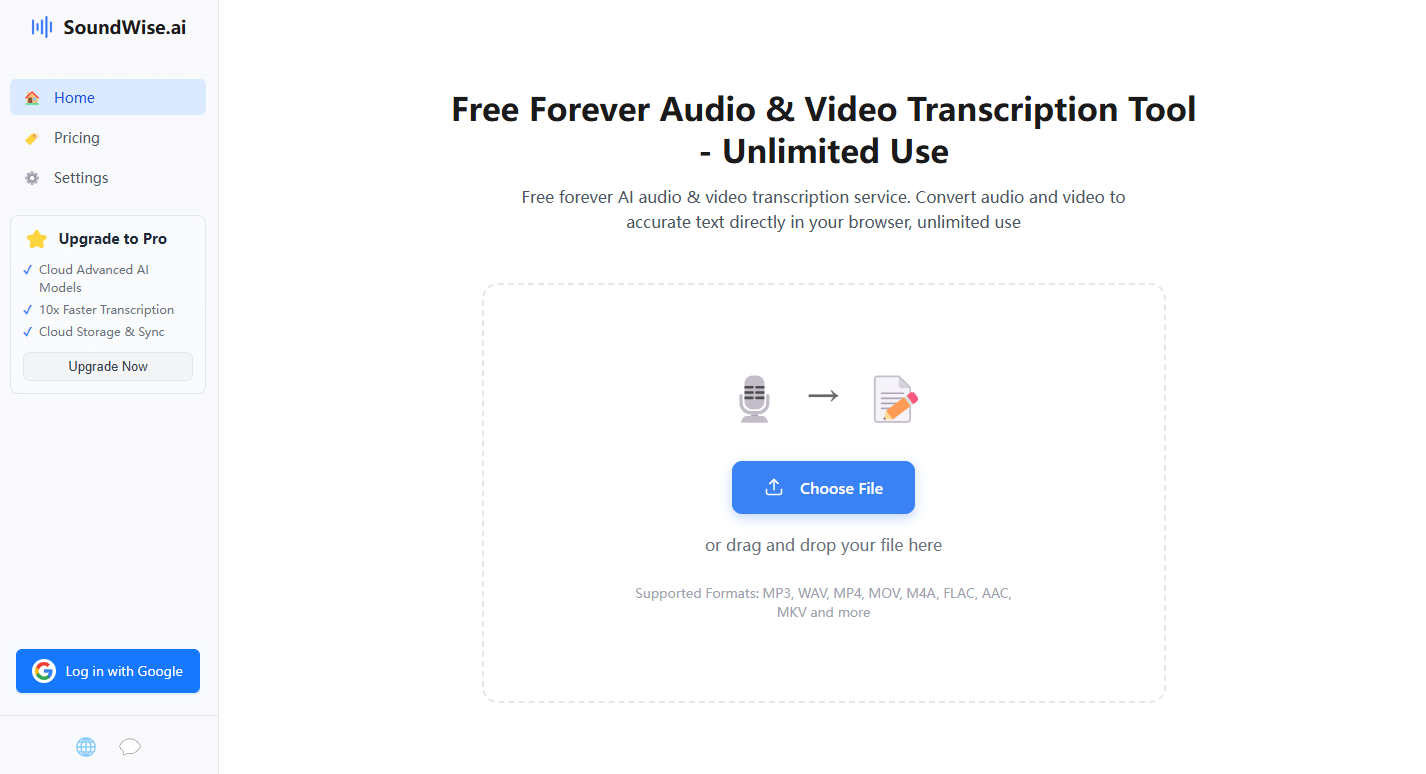
From QuickTime Video to Text Document in 3 Steps
1. Upload Your .MOV File
Drag and drop your MOV file directly from your Mac, iPhone, or iCloud Drive. Our QuickTime to text converter is built for a seamless workflow.
2. AI Transcribes Your Video
SoundWise.ai AI gets to work, performing a full MOV to text transcription while identifying different speakers and generating precise timestamps.
3. Download Your Editable Transcript
Export your transcript in the format you need—TXT for simplicity, DOCX for reports, or Clipbord for video subtitles. Your content is now ready to use.
Your Essential Transcription Tool for the Apple Ecosystem
SoundWise.ai MOV to text converter is indispensable for creatives and professionals nationwide. Media producers rely on it to transcribe video from iPhones shot on location. Journalists quickly get accurate transcripts from interview recordings. For legal professionals, it's the most secure way to document video depositions recorded as MOV files. Whether it's a QuickTime tutorial or an iMovie project, we unlock its text.
Start Transcribing for FreeIn-Depth FAQ – Your MOV to Text Questions Answered
1. What is the best way to convert a MOV file to text in 2025?
The best and most reliable method is to use a dedicated AI transcription service like SoundWise.ai. Unlike simple file converters, we are specifically designed to understand the nuances of spoken language within a video file, providing a highly accurate and formatted text document with timestamps and speaker labels, which is far more useful than a basic text extraction.
2. How accurate is the transcription for videos recorded on an iPhone?
The AI is highly optimized to produce accurate transcripts from the built-in microphones on modern iPhones. For best results, we recommend recording in a quiet environment. The clearer your audio, the closer the transcript will be to 100% accuracy, making it perfect for both casual and professional use.
3. Can I transcribe a QuickTime screen recording from my Mac?
Yes, absolutely. This is a very popular use case. SoundWise.ai is perfect for transcribing tutorials, software demos, online lectures, or any other screen recording saved as a .MOV file from your Mac, providing you with a complete written script of your presentation.
4. How do you handle large MOV files, like a long interview or lecture?
We have no limits on file size or duration. SoundWise.ai is designed to handle large files. Because all processing is done securely on your own computer for maximum privacy, a longer or larger MOV file will simply take more time to transcribe, depending on your computer's performance.